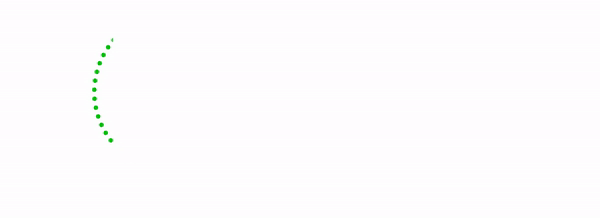Key Features Overview
QuoteWerks is an incredibly feature rich package. Below is a short summary of some general features within QuoteWerks. Please note that this summary is by no means exhaustive.
Quote products & services
QuoteWerks enables you to quote products and services. You can enter information directly into the quote "on-the-fly", and you can setup a list of products and services that you commonly use in our product databases.
You can setup a separate product database for each vendor that you purchase from and organize the products and services within each database using multiple-level folders. If you already have lists of products and services, you can import them into the QuoteWerks product databases using the QuoteWerks Product Import Wizard.
Use Products and Services stored in other data sources
The Professional and Corporate Edition of QuoteWerks has the ability to link to a variety of external product data sources including any ODBC compliant data source (such as MS SQL, MS Access, Oracle and alike), D&H, Ingram Micro®, SYNNEX, Tech Data®, Peachtree, QuickBooks® and ConnectWise. This enables you to build quotes by selecting products or services from these databases in addition to the QuoteWerks product/service databases.
Customise Quote Layouts
Use the QuoteWerks visual layout designer to format the layout of your quotes and proposals. All companies have different formats in which they prefer to present quotes to their customers. The built-in QuoteWerks visual layout designer gives you complete flexibility in designing the look of your printed quote. You can choose which information you would like to include in the quote as well as which information does not (common examples of which include only showing a sub-total rather than component prices).
You can insert company logos, pictures, lines, boxes. You can set background colours, font colours, fonts, alignment, pretty much anything! If you prefer to include a picture of each line item in the quote, you can use the layout designer to modify print templates such as where a pciture will be located and its size.
On top of all this functionality, the QuoteWerks print layout designer also supports the creation of custom formulas. You can create formulas that calculate lease payments based on a number of months, and the total sale amount of the quote. As an example of this, you can create formulas that print a special message like "You are a valued customer." If the sale amount is then over $1000, you can create formulas that calculate a 50% down payment amount to display on the quote. You can create almost any solution using this formula functionality! The layout designer is very powerful, flexible and easy to use.
Create Proposal Layouts in Microsoft Word
In addition to using the QuoteWerks built-in layout designer, you can also create Microsoft Word based quotes and proposals.
Most users are familiar with Microsoft Word. Word is more flexible than many report designers and it is easy to design a Word based Quote layout. QuoteWerks simply inserts the data into your Word document wherever you want it. After merging, it is easy to make changes or tweaks to the Word document providing you the best of both worlds - macro replacement and the ability to edit afterwards. To top it all off, QuoteWerks then automatically saves your data merged Word document as a PDF file and links it into the quote.
Advantages of Word Merging:
- You can choose to insert only certain item types into certain areas of the Word document
- You can have your service items on Page 2 and have your product items on page 5
- You can have item type total summaries anywhere in the Word DocumentYou can include Line item Product Pictures in the the Word document
Create and manage quote revisions
QuoteWerks supports "revisioning". This feature enables you to open a saved quote, make changes, and then save it as the next revision. QuoteWerks will then automatically save the quote with a new quote number that has either a numeric or an alpha suffix (like –01 or –A), and will update the contact management software links to refer to the most recent revision. When converting quotes to orders, all revisions are now automatically flagged as superseded. You can easily view the history of all revisions giving you a complete overview and control over all the revisions.
Define your Pricing Strategies
In all, QuoteWerks supports 9 different ways to price your products and services!
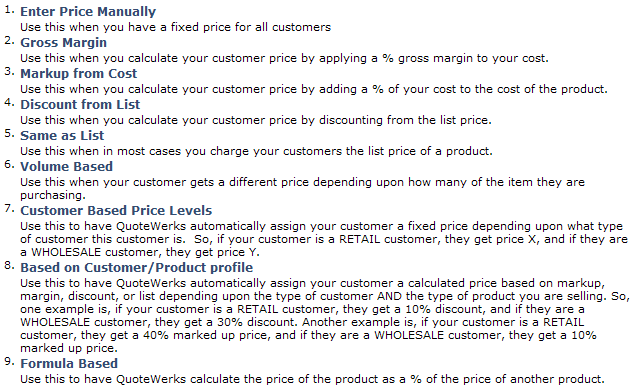
Bundle Your Products/Services
The powerful bundling feature adds groups of products to your quote with a single click. If you quote groups of products/services often, the bundling features in QuoteWerks will save you a tremendous amount of time. With bundles, you can specify which products/services are included in a bundle. Then, you can add that bundle to the quote and all the items that are in the bundle are automatically added to the quote. Using bundles also ensures that you will never forget to include an item in the quote. QuoteWerks has two types of bundles: Simple Bundles, and Grouped Bundles. With a Simple Bundle, the list of products/services that you specified in the bundle will simply be added to the quote when you select the bundle. With a Grouped Bundle, the list of products/services specified in the bundle will be "rolled up" into a single grouped line item. All the individual item prices will be hidden and automatically totaled and displayed in the single grouped line item. The individual item descriptions can optionally be displayed or hidden.
Configure Your Products
QuoteWerks has a built-in Configurator. Most configurators can cost thousands of dollars, but with QuoteWerks, the Configurator functionality is simply built right into the product. From right within QuoteWerks, you will be presented with a list of products to choose from in a step by step format. The list of products displayed for you to select at each step is based on your selections in the previous step. The configurator can maximize your sales forces productivity, efficiency, and accuracy by walking them through the process of building a quote, ensuring that the sales rep remembers to include all the items they need to in the quote.
Flexible line item features
Many types of line items are supported in the quote like subtotals, disount and charge items, header lines, and more.
- You can have Subtotal line items which allow you to display grouped totals of key portions of your quote.
- You can have Running Subtotal line items which allow you to display the total of all the items from the beginning of the quote to this line item.
- You can have % charge line items which are calculated as a % of the amount of the line item above it. The line item above it can be a regular product/service, or it can be a subtotal/running subtotal allowing you to calculate a % of a group of items.
- You can have % discount line items which work in the same way as the % charge line items.
- You can have comment line items which allow you to easily insert additional spacing in between line items in the quote, and can also be used to indicate different sections or groups within the quote like "Options".
- You can also mark each line item individually to have certain attributes like hide price, don't print, optional item, taxable, and more.When a line item has the "hide price" attribute, the individual price of the product is not printed. This is very useful in preventing your customer from seeing the price for each line item on the quote, and then haggling with you about each line item.
- When a line item has the "don't print" attribute, the line item will not be printed with the quote, but it will be included in the totals of the quote. This is very useful for including misc. items required in the quote that you do not want to clutter the quote with.
- When a line item has the "optional item" attribute, the line item will be displayed in the quote as an option that the customer can buy, and the price of the item will be displayed, but the price of the item will not be included in the quote totals since it is only an that we are presenting to the customer.
- When a line item has the "taxable" attribute, the tax rate will be applied to this line item to calculate sales tax due on this item.
- When a line item has the "print picture" attribute, a picture of the product will be printed with the line item (assuming that you have specified a picture for the product).
Document Automation
QuoteWerks automates the entire process of quote/order generation starting with the initial building of the quote on to the presentation format of the quote, and finally ending with the delivery of the quote to your customer.
To facilitate this process, QuoteWerks has integrated cover page and literature support. You can create a list of customized cover pages (using a word processor to create them and save them in RTF format) and then easily select from your list of cover pages when printing/emailing the quote. So QuoteWerks will do everything you need in order to get the quote to the customer. QuoteWerks also has integrated literature support. This feature allows you to build a list of literature such as warranty information, support information, directions to your company, specials of the month, letters of acceptance, or essentially any additional information that you would like to include with the quote. Once you have your list of literature put together, you can easily select the literature pages that you would like send along with the quote. Literature pages can be in RTF format or PDF format (PDF formatted can only be sent via email feature). QuoteWerks also supports product/service spec sheets. You can setup product/service spec sheets for all or some of the products in your product database. While the QuoteWerks product/service description can be up to 32,000 characters long, the spec sheet allows you to create a separate page of information and can also include a picture of the product. Then, when you print your quote, QuoteWerks will automatically include (at the end of the quote) the product/service spec sheets for each of the products that you have quoted. You do not need to create a spec sheet for the product in order to print a picture for the line item, however, the spec sheet feature gives you an additional flexibility over how and where you would like to display details about the items on the quote. Spec sheets can be in RTF format or PDF format.
QuoteWerks, can optionally, automatically merge all the separate PDF files into one combined PDF file containing the quote, cover page, spec sheets, and literature.
QuoteWerks also has integrated spell checking, and can export information to Microsoft Excel, and Microsoft Word.