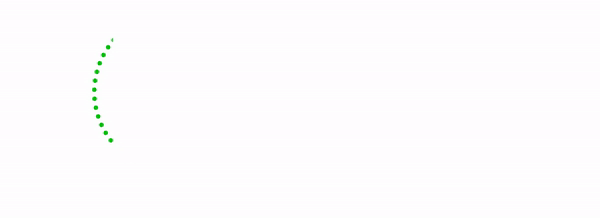Mobility & Remote Access

Access to information when out of the office and on mobile devices is an increasingly important requirement. Legrand CRM includes a range of options to ensure you have access to required data remotely as well as on mobile devices such as iPhones and iPads.
The range of options for accessing data often causes some confusion as to which option best suits. In practice it is usually a combination of mobile access used for your solution. The reasons for this are that in different instances the information required and means of accessing with likely vary. For example in some instances a sales representative may simply require access core contact information such as name, phone numbers and address on their mobile phone (with this data being seamlessly added from the CRM). In another case they may be working remotely and need to enter details of a sales call along with setting follow-up actions which would require a more extensive level of access.
Below is a number of options that enable mobility and remote access. The suitability of these obviously depends on your specific requirements as well as the infrastructure on which your CRM will operate. Contact Us to discuss your requirements and the potential options in more detail.

Outlook Integration
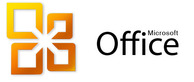 The simplest and easiest way to have CRM data accessible on mobile devices and when working remotely. Legrand CRM offers the ability to send contacts, tasks and appointments through to Ms Outlook. Given most phones and mobile devices synchronise with Outlook this makes this information available to users wherever they may be.
The simplest and easiest way to have CRM data accessible on mobile devices and when working remotely. Legrand CRM offers the ability to send contacts, tasks and appointments through to Ms Outlook. Given most phones and mobile devices synchronise with Outlook this makes this information available to users wherever they may be.
An example of this in use, Legrand CRM makes it extremely easy to transfer appointments in CRM through to Outlook (this function can also be automated for sites with Microsoft Exchange via an ABA utility). When Legrand CRM syncs your appointments it also checks if the contact you are meeting with is also setup as a contact in Outlook and if not provides an option for you to add the contact on the fly. For a user with an iPhone (or any other smart phone) that is linked to the Outlook/Exchange this means that on their phone they have all their appointments and the contact details for anyone they are meeting with.
Remote CRM
Remote desktop or terminal services is an increasingly popular means of providing remote access to Legrand CRM as well as facilitating multiple branch locations and remote users. There is a wide range of remote desktop options available which also support almost any form of computer or mobile device.
The essence of remote desktop is that users can login and access either their PC or a server from another device either within the internal network or when working remotely. In case you are not familiar, remote desktop enables you to login as if you were in front of the computer. This provides the means to remotely control the computer and access any files or applications installed. Given remote desktop can be employed by most devices with the only requirement of an internet connection is it widely utilised.
Some examples of remote desktop uses include:
![]() Users working from home or out of the office (via any supporting device, as outlined below)
Users working from home or out of the office (via any supporting device, as outlined below)
![]() Branch office locations connecting to head office
Branch office locations connecting to head office
![]() Internal access (using central server to operate applications)
Internal access (using central server to operate applications)
![]() Users of non PC devices accessing CRM (and other files/applications) this can include other PCs, Mac computers, iPads, iPhones, other smart phone, other tablets
Users of non PC devices accessing CRM (and other files/applications) this can include other PCs, Mac computers, iPads, iPhones, other smart phone, other tablets

Synchronisation
Synchronisation is when your CRM database is duplicated for offline use and is then updated when back online. The most common example is a laptop computer configured to sync to a server. In this example the laptop would have a full working copy of the CRM database which could be updated irrespective of a connection through to the main server. When connected it could then easily be synced such that any changed made on the laptop, and similarly, any changes made on the master database will be downloaded.
The other common example of synchronisation being used is to support multiple offices through server to server synchronisation. This means that users at each office can work off their local server at the speed of the internal network. In the background the servers at each location sync keeping the various locations up-to-date with the activities at each.
Synchronisation vs Remote Desktop
One of the first things to highlight is that these options do not need to be mutually exclusive - it is not uncommon for a site to deploy a combination of syncronisation and remote desktop functions to support their operations.
The table below highlights some of the contrasts between the two options.
|
|
Remote Desktop |
Synchronisation |
|
Timeliness |
With users logging in and accessing CRM (as well as other
files/applications) in the live environment all changes are reflected
immediately |
For users setup to synchronise their updates and their access to
other updates will only be available in the master database following a sync
either through remote login or when physically on the network |
|
Data Security |
Data is not taken offsite remote users can be disabled to prevent
access if ever required |
With the database replicated a full copy is available on the
server only if physically removed from the computer will the information no
longer be available (this would not present an issue for a business owner
wanting to use the database on their laptop however could be for sales
representatives) |
|
Offline Access |
Remote desktop requires an internet connection to enable login |
As a local copy of the database is on the computer it can be used
without an internet connection |
|
Infrastructure requirements & setup |
Remote desktop can be setup on a terminal server or by simply
enabling remote login to workstations. There is a range of options (including
free solutions) to support both and setup timeframe is usually short |
Synchronisation usually entails a slightly longer setup timeframe
as each instance of a synchronisation effectively means a duplicate server. A
key requirement to support synchronisation is Microsoft SQL server standard
edition or above. The free Express Edition of SQL server can be used in most
cases with the only limitations being the database size and replication
functions not being supported. In order to support synchronisation therefore
SQL server licenses may need to be purchased if not already owned by the
organisation. |
|
Support for non PC and mobile devices |
Remote desktop can be operated on most internet enabled devices
including PC & Mac computers, smart phones and tablets |
Synchronisation can be setup to work between Windows PC based
computers (i.e. PC laptop or server) |
|
Use with other business systems |
Remote desktop is often used not just for CRM operations but to
support use of other applications and access to files. As users are logging
into a server or desktop computer any files and programs installed can be
accessed |
Synchronisation is specific to the CRM database and files |
The Short Version
In our opinion remote desktop is the easiest to setup/support and presents the most flexible option. Synchronisation presents a favoured solution for users requiring full CRM functionality when working offline (no internet connection) or supporting synchronisation between multiple locations.
Again, the solution deployed for your organisation could include a combination depending on your requirements and infrastructure. Contact us for more information and to discuss these options further.